As mentioned in the release blog, one of the most notable improvements in iVe version 2.3 is the ability to add and adjust time offsets for items across the entire application. Since this new functionality has long been requested by users and can have a significant impact on analysis and reporting, it is worth taking a moment here to highlight time offsets in greater detail.
The Need for Adjusting Time Offsets
 At times, users may find it necessary to apply one or more time offsets (e.g., standard time zone difference, a DST offset, and/or additional adjustments based on an external events, etc.) to data in an investigation.
At times, users may find it necessary to apply one or more time offsets (e.g., standard time zone difference, a DST offset, and/or additional adjustments based on an external events, etc.) to data in an investigation.
It is important to know what offsets apply to which time zones. The time zone map shown above can be viewed in a larger size and downloaded from Wikimedia Commons.
How to Adjust Time Offsets
Whereas iVe users could previously only adjust time offsets within the ‘Timeline’ section, offsets can now be adjusted in the ‘Content’ section grid. The offset changes will be reflected across various sections (i.e., ‘Content,’ ‘Search,’ and ‘Timeline’) as well as reports. The name of each offset can be customized in order to reflect the reason for the offset.

To begin the process, while viewing data in the ‘Content’ section click an individual item in the grid, right-click, and select ‘Adjust Time Offsets.’

In the separate window that appears, one or more time offsets can be applied. Select the ‘Add’ button to create a new offset, assign it a name and value (+/- hh:mm:ss), and choose the ‘Submit’ button to save the new offset. Select the ‘+’ button next to an offset to apply it, and choose the ‘-‘ to remove it. The changes made to time offsets in this window will not actually be applied, however, until the ‘Apply’ button is selected.

Items in the grid that have timestamps with time offsets applied will be displayed in a designated color (i.e., a yellow/orange by default but customizable by going to ‘Tools’ menu and selecting ‘Colors’). Hover over a specific item, and a mouseover displays the applied offset(s).
Making Global Edits to Time Offsets in the ‘Tools’ Menu

From the ‘Tools’ menu, the user may globally add, edit, or remove time offsets by selecting ‘Time Offsets.’ Select the pencil button next to a time offset to edit its name and/or value. Choosing the ‘x’ button next to a time offset deletes it.
How Time Offsets Are Reflected in Reports

 As seen in the above example, reports that are exported from iVe will include superscript numbers on timestamps that have one or more offsets applied. A table appears at the end of the report to indicate the time offset associated with each superscript number.
As seen in the above example, reports that are exported from iVe will include superscript numbers on timestamps that have one or more offsets applied. A table appears at the end of the report to indicate the time offset associated with each superscript number.
Download iVe 2.3
Future iVe releases can be expected to include even more new features and vehicle support. In the meantime, keep sending us your feedback and requests.
If you have not already done so, upgrade your copy of iVe Software today by visiting our support page.
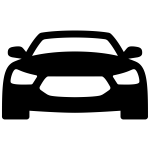
Recent Comments