For users who are accustomed to using earlier versions of iVe, the visual facelift given to iVe Software 2.0 is readily apparent at first glance. However, there are many functional improvements that may not be immediately obvious until working on a case, so it is worth taking a moment to discuss a few of the most significant new features and improvements.
Additional Syncing Functionality
The home screen in iVe Software 2.0 displays a list of the most recent collections and vehicle lookups, including those executed through the iVe Mobile app (assuming the user is logged into iVe Connect on the desktop app).
When the user logs into iVe Connect in the desktop application (or simply starts iVe Software, if the user last closed the application while logged in), all recent collections and vehicle lookups conducted via iVe Mobile are synced to the desktop app. This functionality may be turned off in the iVe Connect settings (namely, the options ‘Sync Collection summaries when signed in’ and ‘Sync Vehicle Lookups when signed in’). On the home screen, a checkmark to the far right of a recent collection or vehicle lookup denotes that it has been synced.

Select the ‘More’ down arrow button at far left for a recent collection to see a brief summary of data counts by type included in the collection. Select the ‘Open’ button (folder icon) for a collection to open it in the main workspace window.
The icon at far left for a recent vehicle lookup will be either a computer to denote those initiated in the desktop app, or a mobile device to denote those executed in iVe Mobile.

Hover over an item in the recent collections list, or the recent vehicle lookups list, and a series of buttons are displayed on the right-hand side of the home screen. The ‘Start Collection button’ (folder with plus sign icon) for a recent vehicle lookup opens the acquisition wizard for the vehicle. This feature can be useful for vehicle lookups performed in the field using the iVe Mobile app.
If the user selects the ‘View Results’ (folder icon to the right of the ‘Start Collection’ button) for a recent vehicle lookup, iVe jumps to the results screen for that vehicle in the vehicle and number lookup.
For both the recent collection and recent vehicle lookup lists, individual items may be hidden by clicking the ‘Toggle Visibility’ button (eye icon). Select the ‘Show Hidden’ checkbox at the bottom of the list, and all items, including those previously hidden, are shown in the list. From this point the ‘Toggle Visibility’ button may be clicked to reset an invisible item as visible.
Improved Timeline

In the ‘Timeline’ section, there is now a date range filter in the upper left, and the timeline can also be filtered to display one or more individual dates by using the date tile selection pane at right. (To open the date tile selection pane, click the arrow at the far right of the main workspace window.)
Note: When one or more time range filters are in effect (set using the controls to the left of the grid), the individual date tiles in the drawer on the right are limited accordingly. More specifically, tiles will only be shown for dates within the applied time range filter, and only for dates for which there is data.
Other Highlights
Also, the case information that could previously only be added on the ‘Run’ page of the acquisition wizard can now be edited after the acquisition has completed.


Simply click the pencil button next to the vehicle name in the upper left of the main workspace window, and a separate window opens for editing the case information. When finished, select the ‘Save’ button to save changes, or the ‘X’ button to cancel.
Note: The only user who can edit the collection is the collection’s original author (i.e., the person who was logged in when the collection was created). As such, the pencil icon will not be displayed for any user other than the case’s creator.
And finally, as of iVe Software 2.0 users now have the opportunity to download updates to removal and connectivity instructions whenever they are made available, without having to wait for the next software release. These instruction updates are made possible through the user’s iVe Connect account and occur in a similar fashion to the vehicle lookup updates that come through iVe Connect.
Of the many changes and improvements incorporated in iVe Software 2.0 the above are but a few of the notable high points. We hope that the new features and user interface are helpful in day-to-day casework. Meanwhile, keep sending us your feedback and requests for future releases.
If you have not already done so, upgrade your copy of iVe Software today by visiting our support page.
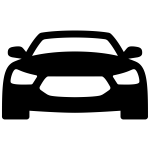
Recent Comments