
For users who are accustomed to using earlier versions of iVe, the visual facelift given to iVe Software 2.0 is readily apparent at first glance. However, there are many functional improvements that may not be immediately obvious until working on a case, so it is worth taking a moment to discuss a few of the most significant new features and improvements in version 2.0.
Retooled Search Section
The ‘Search’ section has been completely retooled and is now much more flexible and versatile. Whereas past versions of iVe allowed for two separate types of searches, text and geographic, users now have the ability to run searches of multiple criteria, and multiple criteria types (date, text and geographic) in one search. For instance, if desired, the user could search for data containing a text string, falling within a certain date/time range, and occurring in a particular geographical area.

In the upper left of the ‘search section’ select the ‘Date,’ ‘Text,’ or ‘Geo’ tabs to toggle between the search criteria types. To apply a search criterion choose the ‘Apply’ button. Each applied criterion will be shown in the area below the ‘Apply’ button marked ‘Applied Criteria.’
Tips for using text search criteria are displayed in the application’s user interface, so it is unnecessary to list all of the rules and examples here. The main thing to note for existing iVe users is the change involving wildcards. Unlike past versions of iVe, no asterisk (*) should be placed before or after a text string to serve as a wildcard. In fact, iVe now treats all text search terms as if wildcards are placed at the beginning and end.

When a search has finished running, the counts next to each data type in the lower left of the workspace will automatically update to show the number of search hits found. Click on one of these types (e.g., contacts, locations, routes, etc.) and the grid updates to show the search results for that type.
Once a search is run it will appear in the recent searches. Searches can also be saved for later use by hovering over the search name in the recent list and clicking the disk icon.
Without any search criteria applied, users may click one of the data types in the lower left of the search screen to view all data within the iVe case by type. For example, this would allow the user to view all SMS for a case across all devices, whereas the tree in the ‘Content’ section only affords the ability to view SMS data in the grid for one device at a time.
If you have not already done so, upgrade your copy of iVe Software today by visiting our support page.
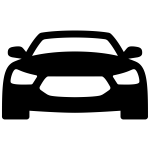
Recent Comments